MIDI vs Audio - What's The Difference?
- bumpydogz
- Sep 20, 2021
- 7 min read
Updated: Jan 4, 2022

Table of Contents
When I was first starting out in music production I was really confused about the difference between audio and MIDI tracks, and it took me a while to figure it all out.
It may sound like an obvious question, however if you're a beginner like I was, then having a clear, basic explanation may help.
In this article I'll be explaining in simple terms the difference between audio and MIDI, the situations where you'd use them, how to record audio and MIDI tracks within your Digital Audio Workstation (DAW), and how you can turn audio tracks into MIDI and vice versa.
What is the difference between MIDI and Audio?
MIDI is a set of instructions that allow a hardware or virtual instrument to reproduce a musical performance based upon the information being sent to it such as note pitch, duration, and volume. Audio is simply recorded sound, which could be an instrument, vocal, or drum sample.
MIDI stands for Musical Instrument Digital Interface. You can think of it like a standardised recipe for making music that can easily be communicated to other instruments or devices. Within your DAW, MIDI can be recorded or programmed onto a MIDI track.
Audio is created by recording an analogue instrument or sound via a microphone and storing it as a digital signal. Audio samples or recordings can be placed onto audio tracks, which show a graphical representation of the audio waveform.
The advantages of using MIDI over audio
The main advantage with using MIDI is that it is more flexible. For example, the notes in your melody or chord progression can easily be programmed within your DAW and then edited. You are also able to switch between different virtual instruments easily without having to re-record each part.
As MIDI is a communication standard, external hardware instruments can also exchange this information via a MIDI cable, allowing you to connect different instruments and devices.
If you are unsure about how to connect MIDI hardware gear to your computer then this article may help.
The disadvantages of using MIDI over audio
The main disadvantage of using MIDI tracks within a DAW is that every time you play through the track you are recreating the sound in real-time. If you are using multiple MIDI tracks in conjunction with virtual instruments, then this can contribute towards putting excessive load on your CPU.
In addition, MIDI programmed from within your DAW can sometimes feel robotic without the nuances of a human performance. This can be overcome however by either using a MIDI controller with expression controls or by manually adding variation within the MIDI.
Audio and MIDI file formats
All MIDI files have a .MID extension.
Audio files come in various formats including MP3, MP4, AAC (compressed), or AIFF, WAV, FLAC (uncompressed).
How to record MIDI in your DAW
MIDI can either be programmed directly within your DAW or recorded from an attached hardware device such as a MIDI Keyboard.
Do you need an Audio Interface to record MIDI?
An Audio Interface is not needed to record MIDI. Instead, a USB MIDI cable is used to connect your MIDI keyboard or instrument to your computer.
Note that some Audio Interfaces do also contain MIDI ports. They allow you to connect your device to the interface via a MIDI cable, and then subsequently connect the interface to the computer via a standard USB cable.
How to setup your DAW to record MIDI
Recording MIDI into your DAW is generally straightforward.
Firstly, your DAW needs to know that you have a MIDI device connected to your computer. Therefore, ensure that you have followed the manufacturers setup instructions and installed the latest drivers before continuing.
You should then check in your DAW's settings that the device is recognised, and make sure that the corresponding MIDI inputs are switched on.
In Ableton Live, my preferences section looks like this for recording MIDI from my Push 2, Komplete Kontrol MIDI Keyboard, and my Audio Interface:
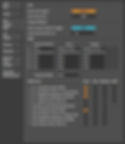
Once you've completed the setup, simply load a MIDI track into your DAW and add a virtual instrument. Press a few notes on your MIDI Keyboard or device and check that everything is working as it should.
How to record audio in your DAW
Before audio can be processed within your DAW it needs to first be converted into a digital signal.
Do I need an Audio Interface to record audio?
Strictly speaking you don't need an Audio Interface to record audio into your DAW and can instead use a USB microphone plugged directly into your computer. However, without a good quality Audio Interface your recordings will suffer from latency and will not be as good quality.
USB microphones have a built-in analogue to digital converter that will convert an audio signal into a digital one to be used within your DAW. This is ok for recording say a podcast, but you may find that you are unable to sing or play in-time with a backing track due to a delay between what you are recording, and what you are hearing back through your speakers. This is known as audio signal latency.
In addition to latency issues, your recordings won't be as high quality as they would be when using a dedicated Audio Interface.
If you are serious about recording good quality audio, then you will need to use an XLR microphone plugged into an Audio Interface.
How to setup you DAW to record audio
Assuming you're all set hardware wise, let's look at how you would go about recording audio from your Audio Interface into your DAW. Again, I'll be using Ableton Live as an example, however the process should be similar for all DAWs.
To record audio in Ableton, firstly go to the audio preferences section and make sure that your Audio Interface is correctly selected. Here I'm using the Komplete Audio 6 Interface:

You may need to experiment with the in/out sample rate. Increasing the sample rate will reduce latency but will increase your CPU usage.
My advice would be to start with around a 96 kHz sampling rate. If you find these settings are causing clicks or instabilities in your recordings, then lower the sample rate to 48 kHz as I have done above.
Next, select 'input configuration' and check that the inputs that you are using are correctly selected as shown below:

To test your setup, create a new audio track in the Arrangement View, choose 'external input' from the dropdown, and then select the input that you've plugged your microphone into. You can check this by talking into your microphone and looking for activity on the channel audio meter.
Make sure the monitoring section is set to 'auto', and then arm the track by selecting the circular 'arm track' button on the far right of the channel. Lastly, hit the record button at the top of the arrangement view.
How to turn MIDI tracks into audio
As stated previously, having a large number of MIDI tracks playing virtual instruments within your DAW can have a big effect on your CPU usage. To save on processing power, its good practice to 'bounce' individual tracks to audio once you are happy with the arrangement.
You also might want to convert MIDI tracks to audio for creative purposes. Having an audio track to chop up and re-arrange suits some people's workflow more than working with MIDI.
The third reason you may want to do this is to commit to an arrangement. It's easy to spend forever making minute adjustments to a track. If you commit to audio, then psychologically this removes this temptation for further tinkering and may help you finish tracks more regularly.
Exactly how to do convert MIDI to audio depends upon the DAW you are using, however it's generally a really simple process.
To convert MIDI to audio in Ableton for example, simply right click your track and select 'freeze', followed by 'flatten' to render the track as audio complete with any effects you may have on the track.
How to turn audio tracks into MIDI
Turning audio tracks into MIDI can be great for getting inspiration if you're feeling stuck for ideas. If you've found a fantastic sample with some great sounding chords for example, being able to convert that into MIDI and adjusting the result to make it your own can be a great way to get your creative juices flowing.
The catch here is that not all DAWs support this feature, and even when they do, it doesn't always work perfectly.
To convert audio to MIDI in Ableton Live, simply drag an audio sample onto a newly created MIDI track. You'll then be asked what type of audio material you are converting:

If the sample you are using contains chords then choose the 'Harmony' option. If it's a lead or a single note melody, then choose 'Melody'. If it's a drum loop, then choose 'Drums'.
You can improve the results by quantising the generated MIDI track and then correcting any obvious mistakes by hand.
Even if the MIDI is not an accurate recreation of the audio sample, it's still worth experimenting with this feature, as it could still be a great starting point for your next track.
Are MIDI Packs worth it?
Most premium MIDI packs are simply not good value for money, and a poor substitute for understanding basic music theory. Learning how to construct original chord progressions and interesting melodies yourself is a vital skill to becoming a better music producer.
Although they have their uses, paying for MIDI packs is generally not worth it. They won't teach you anything about song creation and are frequently low quality products using recycled MIDI transposed into every possible key in order to pad out the pack.
If you are going to use pre-made MIDI files as a jumping off point for your tracks, then consider using free MIDI resources instead.
Here is a list of the best websites for free MIDI files:
Are Sample Packs worth it?
Most audio can be made from existing sounds within your DAW without the need to pay for sample packs. For example in this article I used Ableton's Operator to create a snare sound, and here I created a kick from a sample of my daughter's guinea pig!
If you're a beginner though or haven't yet dived into the world of sound design, using samples can be an efficient way of getting the sounds you're after, especially for those classic 808s or vintage synths for example.
However, before you splash a ton of money on sample packs take a look at the free options first. In this article I've listed a selection of the best free samples packs available today for every genre.
Final Thoughts
I hope you've enjoyed this article on the difference between audio and MIDI.
Let me know in the comments below.
Don't forget to check out the rest of my site where you'll find some great free resources and tutorials to help you along your music production journey.
Have a great day.


